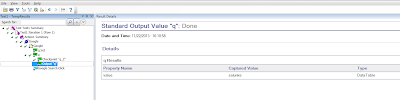Descriptive programming in QTP is used in below scenarios.
There are 2 types of description programming.
Static Descriptive programming Example -
Browser("index:=0").page("title:=Google").webedit("name:=q").set "xyz"
Dynamic Descriptive programming Example -
'Find all edit boxes on google page using descriptive programming
Set descriptionObject = Description.Create()
descriptionObject("micclass").value = "webedit"
descriptionObject("outerhtml").value = ".*input.*"
descriptionObject("outerhtml").regularexpression = true
set col = Browser("index:=0").page("title:=Google").childobjects(descriptionObject)
print "Total edit boxes on the page" & col.count
For i=0 to col.count-1
print col(i).getROProperty("outerhtml")
Next
You may also like below topics on descriptive programming in QTP.
Please give your inputs, suggestions, feedback to Us about above QTP topic. We value your thoughts.
- Whenever the objects in the applications change quite often.
- When it is not feasible to store the objects in OR. For example all links on the page
- When same object exists in the different pages/windows of the application.
There are 2 types of description programming.
- Static Descriptive programming
- Dynamic Descriptive programming
Static Descriptive programming Example -
Browser("index:=0").page("title:=Google").webedit("name:=q").set "xyz"
Dynamic Descriptive programming Example -
'Find all edit boxes on google page using descriptive programming
Set descriptionObject = Description.Create()
descriptionObject("micclass").value = "webedit"
descriptionObject("outerhtml").value = ".*input.*"
descriptionObject("outerhtml").regularexpression = true
set col = Browser("index:=0").page("title:=Google").childobjects(descriptionObject)
print "Total edit boxes on the page" & col.count
For i=0 to col.count-1
print col(i).getROProperty("outerhtml")
Next
You may also like below topics on descriptive programming in QTP.
Please give your inputs, suggestions, feedback to Us about above QTP topic. We value your thoughts.